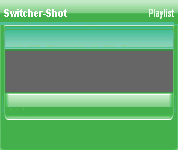
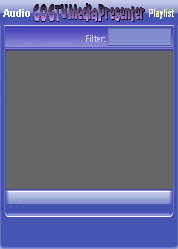
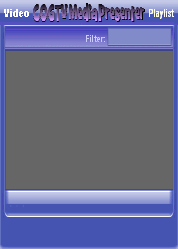
Copyright © 2012 by COGTV − a service of the
Church of God Ministry for Brethren scattered worldwide
20110928_Germany's Angela Merkel ..
France Protests AAA Credit Rating Loss
20110928_Newest Euro Jet Threat_Sti
20110923_Excerpt from UN Address of




EU Commission issue...
EuroJet newest thre...
UN Address Excerpt o...
France Protests Credi...
1:55
3:15
0:00
Nasa Discovers Spa...
1:11
Armstrong Saying D...
BBC Radio Interview...
COGTV Host Lifting U...
0:07
3:57
7:47
Audio
Playlist
Press 'Next' to continue
5 Items (7:11)
< F2 > A-L
2 Items
1 Item
1:55
0:50
EU Commission issue...
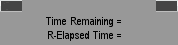
< < < Press Next to continue.
The final 'Countdown LIghts' are on the 1st row > > >
On the Next page we will add another of the Countdown Digi-Lights for the Lower Right Clock Display.
The Countdown Lights on the top row of this Bottom Right-side Clock Window cound down the final 30-seconds of the Program to its End.
The final Countdown function is activated 30-seconds prior to the ''End Time'' (indicated in the timebox on the left side of the third row in the Bottom Left-side Clock Window).
These lights are the same style exactly as the lights for the Audio and Video Players so you should already be familiar with them and how they work.
The first one on the left is the 30-Second indicator (which comes on for 15-seconds beginning at 30-seconds before the end of the program).
All the other lights are a much-lighter grayed-out color until it becomes their turn to activate. We will add one at a time above (so that the programmer will have the applicable graphics for this display).