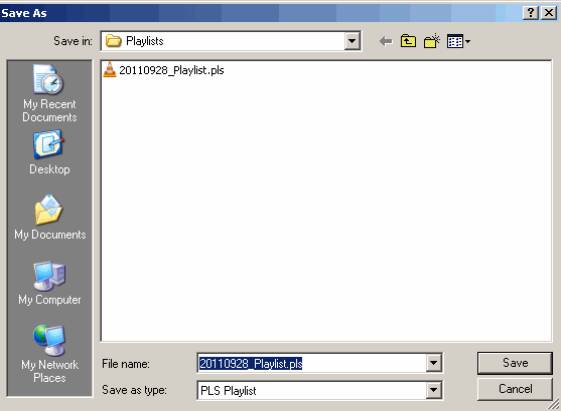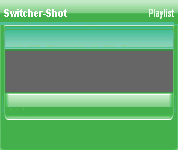
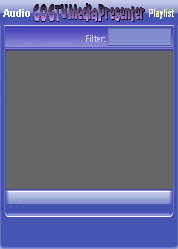
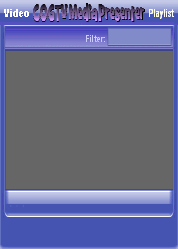
Copyright © 2012 by COGTV − a service of the
Church of God Ministry for Brethren scattered worldwide
20110928_Germany's Angela Merkel ..
France Protests AAA Credit Rating Loss
20110928_Newest Euro Jet Threat_Sti
20110923_Excerpt from UN Address of




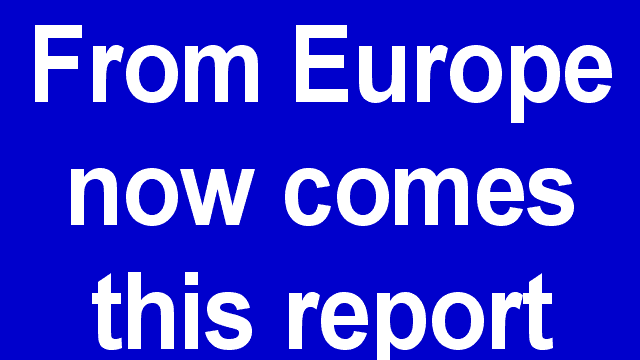
EU Commission issue...
EuroJet newest thre...
UN Address Excerpt o...
France Protests Credi...
1:55
3:15
0:00
Nasa Discovers Spa...
1:11
Armstrong Saying D...
BBC Radio Interview...
COGTV Host Lifting U...
0:07
3:57
7:47
Audio
Playlist
To finish re-Saving
the new Playlist,
press the ''Save''
button in the MS
Windows standard
''Save As'' window.
Press the Windows'
Save button again now >
Again, to make this
function well, be
sure to look at how
the playlist works
in the following:
5 Items (7:11)
< F2 > A-L
2 Items
EU Com...
2/1
1:55
0:50