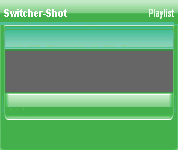
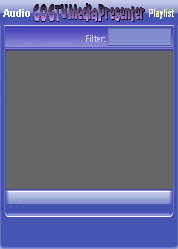
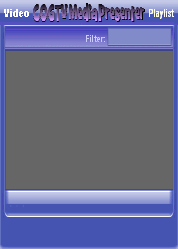
Copyright © 2012 by COGTV − a service of the
Church of God Ministry for Brethren scattered worldwide
20110928_Germany's Angela Merkel ..
France Protests AAA Credit Rating Loss
20110928_Newest Euro Jet Threat_Sti
20110923_Excerpt from UN Address of




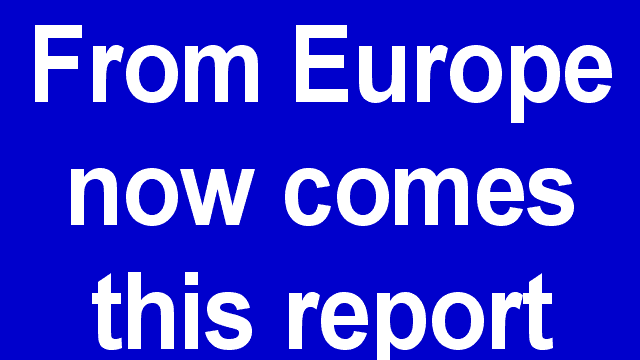
EU Commission issue...
EuroJet newest thre...
UN Address Excerpt o...
France Protests Credi...
3:15
0:00
Nasa Discovers Spa...
1:11
Armstrong Saying D...
BBC Radio Interview...
COGTV Host Lifting U...
0:07
3:57
7:47
12 Items
Audio
Playlist
Notice that the TP
window now shows
the name of the file.
> > It also shows
an estimated read-
time based on the
following factors:
1) the number of
characters or words
in the Script;
2) the Size of the
Text;
3) the Scroll Speed
setting.
Now, let's save this TPS
to it's Playlist. First press
''Show All Playlists > >
1 Item
5 Items (7:11)
< F2 > A-L
2 Items
1:55
EU Commission issue...
72
Aria
1:55
0:50